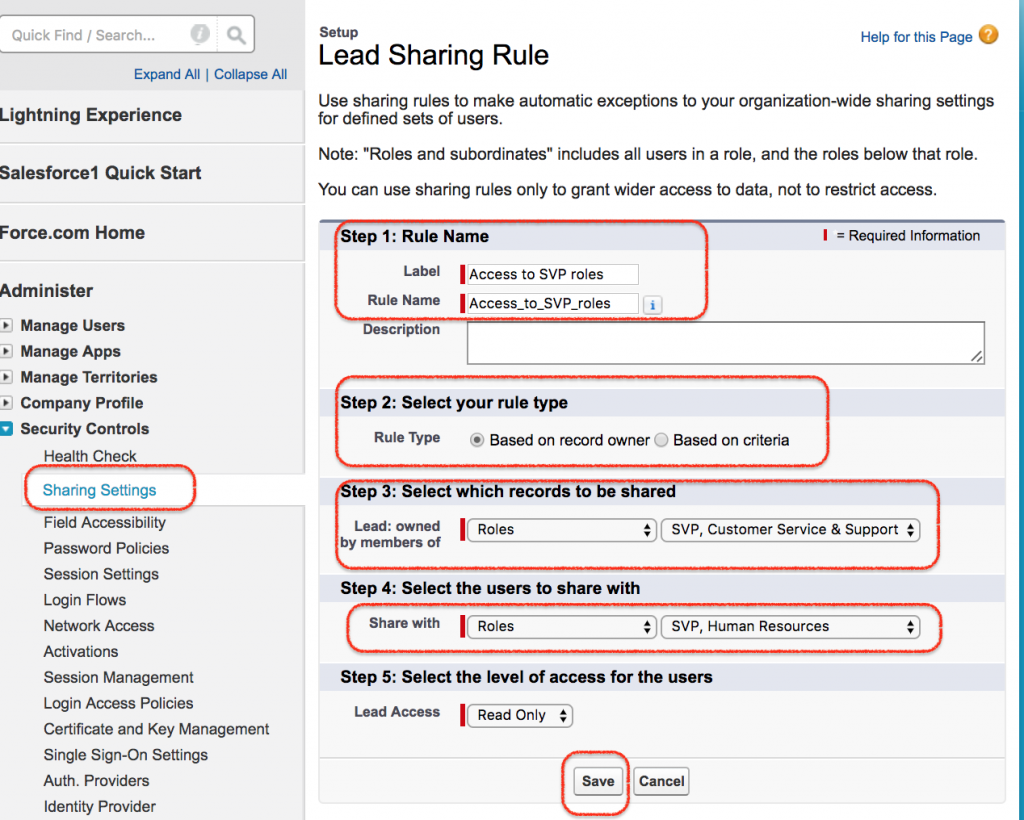Sharing Rules in Salesforce | Salesforce Security.
In our previous salesforce admin tutorial we have learned about Organization wide default settings in Salesforce. In this salesforce admin tutorial we are going to learn about sharing rules in salesforce and how to control Record visibility using Sharing Rules in salesforce.
Define Sharing rules in Salesforce?
Sharing Rules in Salesforce make automatic exceptions to your organization wide sharing settings for defined set of users.
- Using Sharing Rules in Salesforce we can extend sharing access to user in public groups, roles or territories.
- Sharing rules can never be stricter than Organization wide default settings.
- We can create Sharing rules based on record owner and field values in the record.
Different Sharing Rule components in Salesforce.
In Salesforce, there are three types of sharing rule components they are
- Share with records.
- With which Users.
- What kind of Access.
How to control Record visibility using Sharing Rules.
To understand the significance of sharing rules in Salesforce we have to get clear understand about OWD settings in Salesforce.com.
Example:- OWD settings for a particular record is set to private. Here we can access our own records and we can’t access other records in the system. By using role hierarchies, we can expand up the access for manager to access their subordinates information.
The OWD is actually is set to private and SVP, customer Service & Support will not access SVP Human resources. Both of them are in same level in Role Hierarchies so now my requirement SVP, customer Service & Support should access SVP Human resources records. How can we do that? Here the concept sharing rules will come in to picture.
- Go to Administer | Security control | Sharing settings.
Here we are creating a sharing rules for standard object Leads. Here we are going to define role to which records to be shared and we have to select users to share with.
We have two rule types in salesforce.
- Based on record owner.
- Based on criteria.
Go to Lead Sharing Rules | Create New.
- Enter Label and Rule name.
- In step 2 select the role type.
- In step 3 select select SVP, Customer Service & Support
- In Step 4 select SVP, Human Resources.
- Select level of access.
- Finally click on Save button.
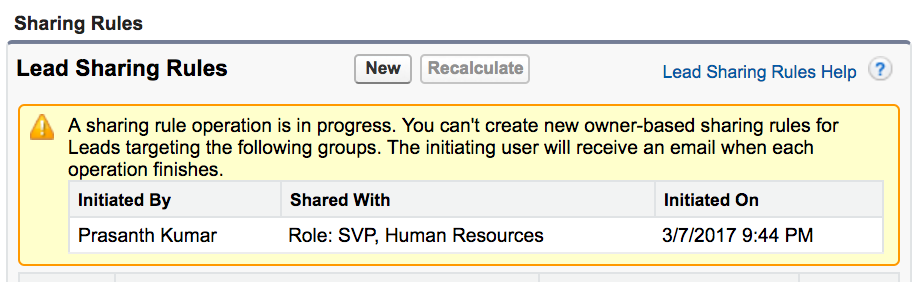
Using Sharing Rules in Salesforce we can share a record to specific groups, Roles, Queues and Roles and subordinates.
Conclusion.
In this Salesforce admin Tutorial we have learned about Sharing Rules in Salesforce and Salesforce Security. In our upcoming Salesforce admin tutorial we are going to learn about Record Types in Salesforce.