What is a Plant in SAP?
A plant in SAP is typically a manufacturing facility, a warehouse, or a distribution center. It plays a crucial role in various SAP modules like Material Management (MM), Sales and Distribution (SD), Production Planning (PP), and Plant Maintenance (PM). A plant is uniquely linked to a single company code only, although a company code can have multiple plants. This setup forms the backbone of the company’s operational structure, ensuring efficient management and organization.
Organizational Structure of a Plant?
Each plant is intricately connected to a business area and a division within the company. It’s common for a plant to be associated with various sales organizations and distribution channels, reflecting its versatile role in the company’s operations. Moreover, a plant often houses multiple shipping points, each capable of serving several plants, thereby enhancing the logistical efficiency of the company.
Key Attributes of a Plant
- A plant in SAP is distinguished by its unique address, language preference, and country association.
- One of its critical functions is maintaining its own material master data, which is vital for a range of activities including Material Requirements Planning (MRP), Purchasing, Storage, Work Scheduling, Production Resources/Tools, Forecasting, Quality Management, Sales, and Costing.
Significant Roles of a Plant
- Material Valuation: In SAP, material stocks within a plant are valued at the plant level if the valuation level is set accordingly. This allows for the definition of plant-specific material prices and account determination.
- Inventory Management: Effective management of material stocks is a key function of a plant, ensuring operational efficiency and resource optimization.
- MRP (Material Requirements Planning): Each plant conducts its own MRP, tailoring material requirements planning to its specific needs. This capability also extends to cross-plant analyses for materials planning.
- Production and Costing: Within a plant, valuation prices for costing purposes are set, reflecting the plant’s role in the company’s financial framework.
- Plant Maintenance: Plants designated as maintenance planning units play a crucial role in planning and executing maintenance tasks, sometimes even for other plants.
Creating a plant in SAP enterprise structure
Creating a plant within the enterprise structure in SAP is a fundamental step in setting up your organization’s logistics framework. A plant in SAP is typically a manufacturing facility, a warehouse, or a distribution center. It plays a crucial role in various SAP modules like Material Management (MM), Sales and Distribution (SD), Production Planning (PP), and Plant Maintenance (PM). Here’s a step-by-step guide to defining and assigning a plant in SAP:
Step 1: Access the SAP Menu
- Login to SAP: Use your credentials to log in to the SAP system.
- Navigate to SPRO: Go to the SAP Easy Access menu, and click on `SPRO` (SAP Project Reference Object) to access the SAP Reference IMG (Implementation Guide).
Step 2: Define a Plant – OX10
A plant can be created using the transaction code OX10
and also created using the SPRO IMG Path:
In the SAP Reference IMG, follow the path: Enterprise Structure → Definition → Logistics-General → Define, copy, delete, check plant.
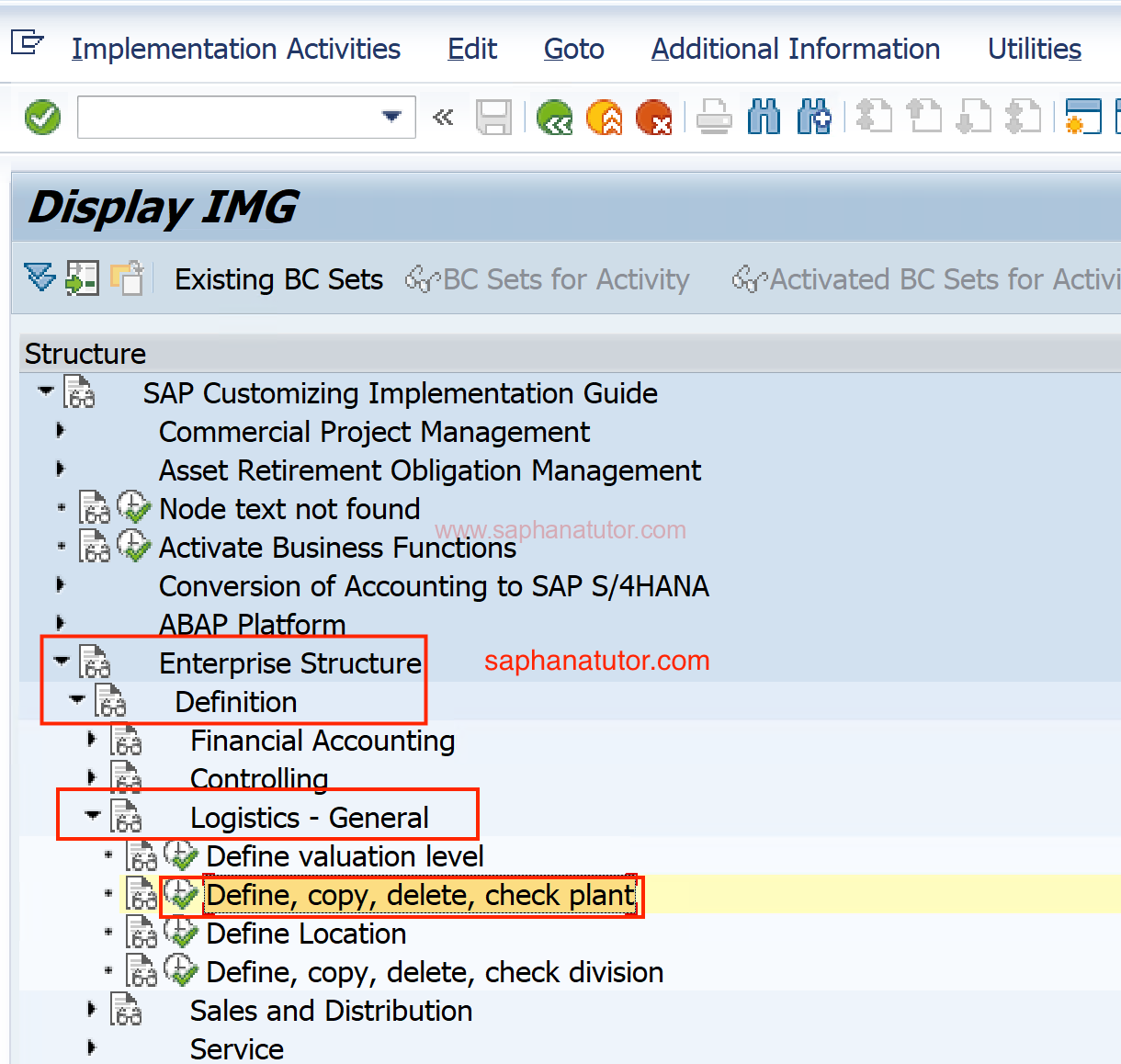
- Define Plant: Click on `Define Plant`. This will open a list of existing plants.
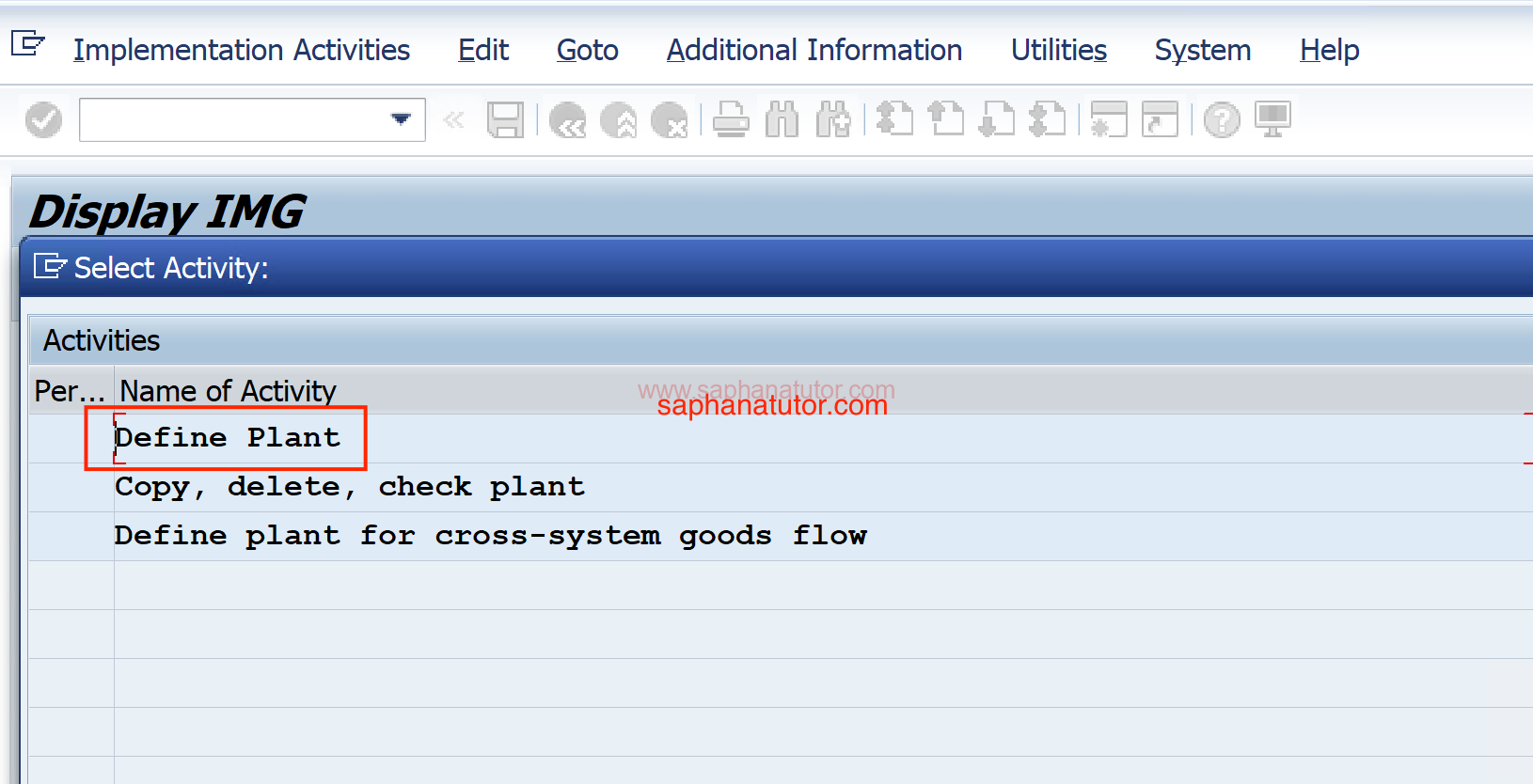
- New Entries: Select `New Entries` to create a new plant.
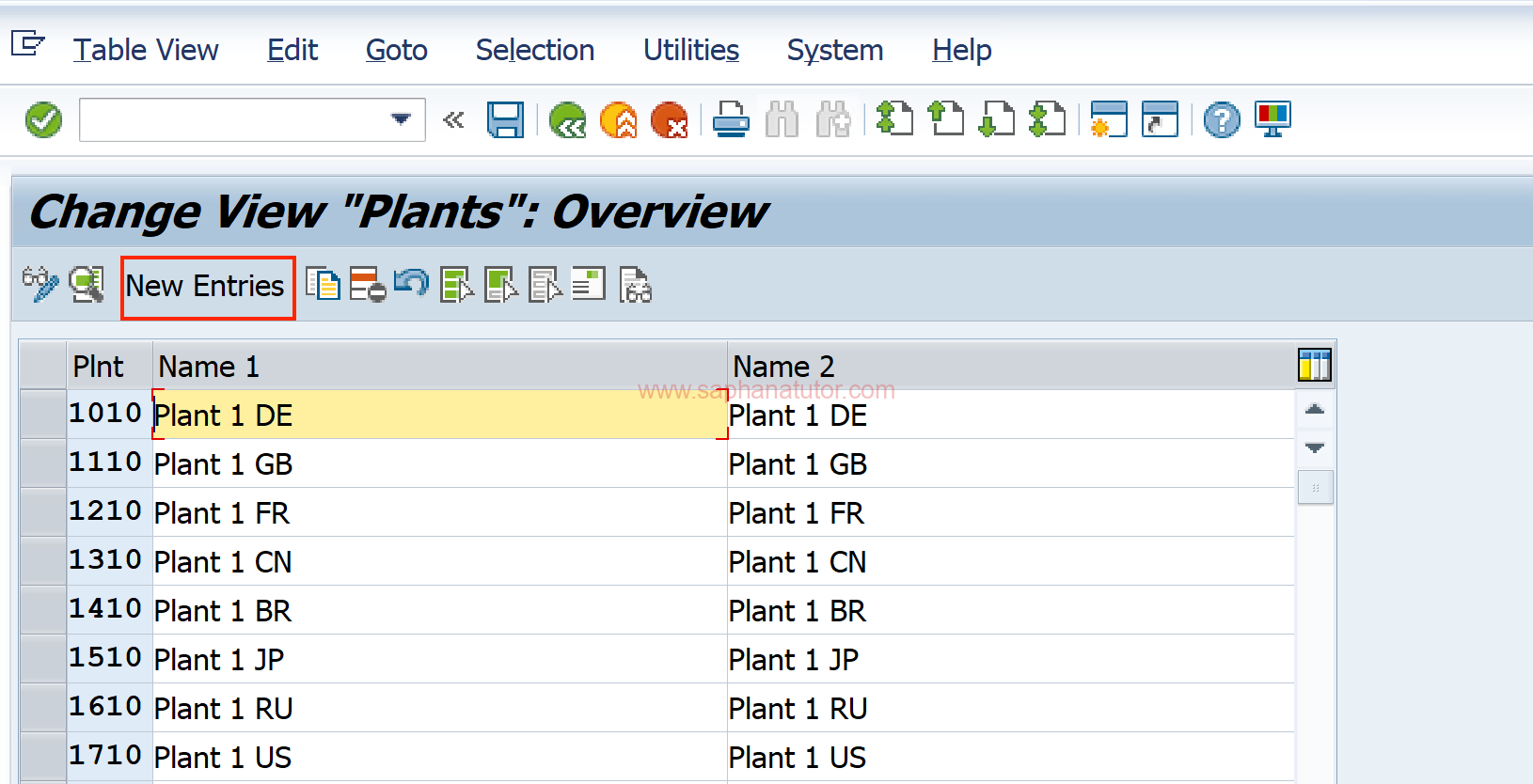
Enter Details: Fill in the required fields:
- Plant: Assign a unique code to identify the plant.
- Name: Provide the name of the plant.
- Location: Enter the location details like city, country, etc.
- Language: Choose the default language for the plant.
- Address: Fill in the address details.
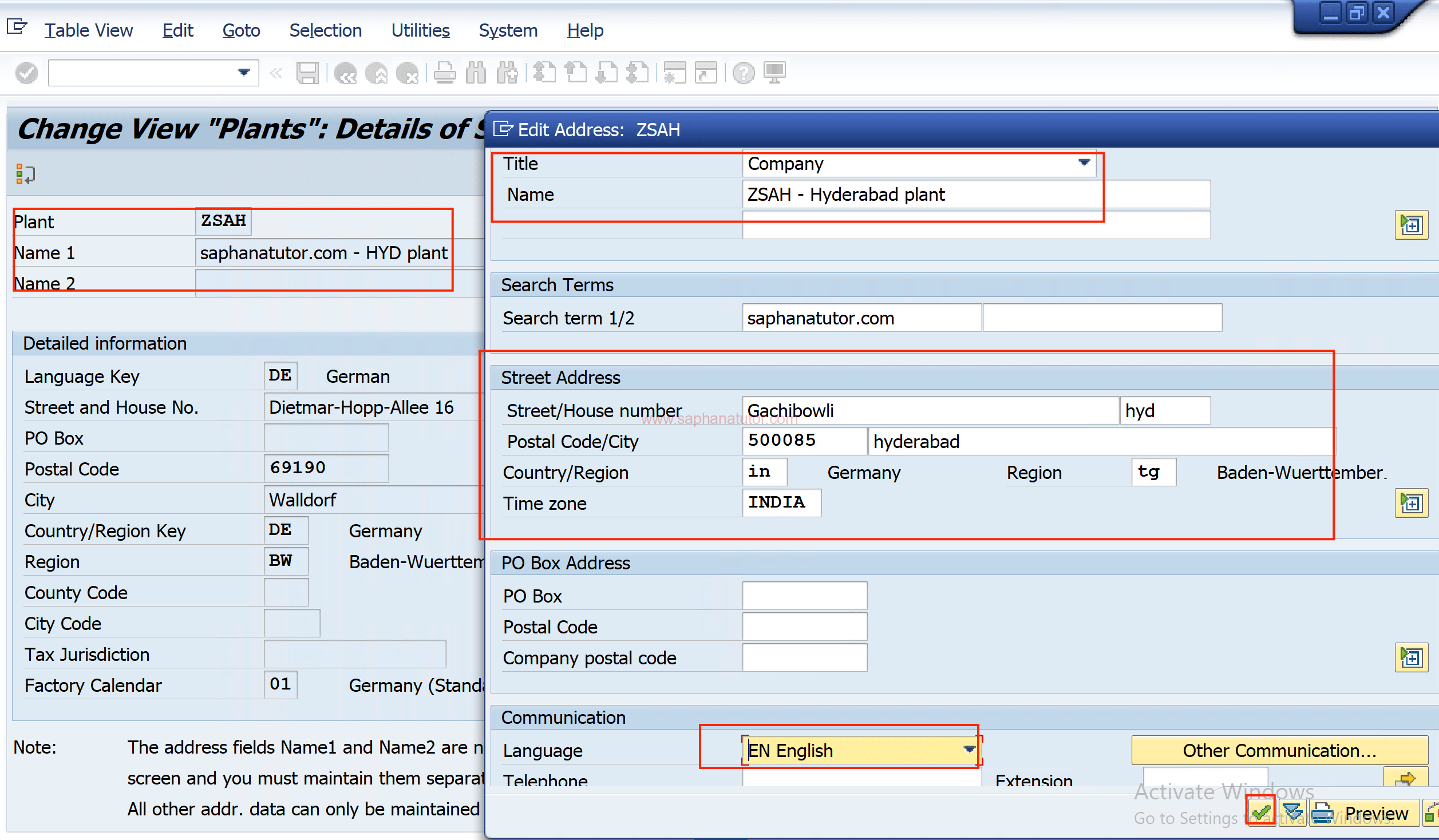
Save: After entering all details, click `Save`. Assign your changes to a Customizing Request.
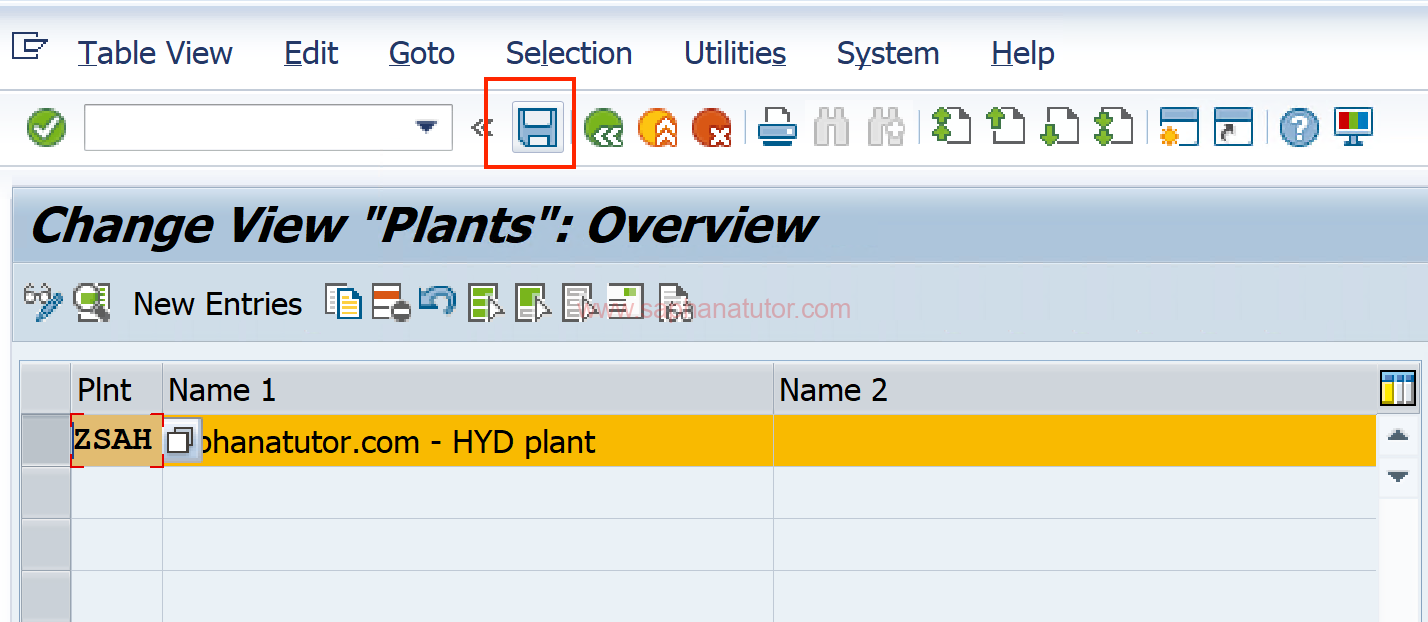
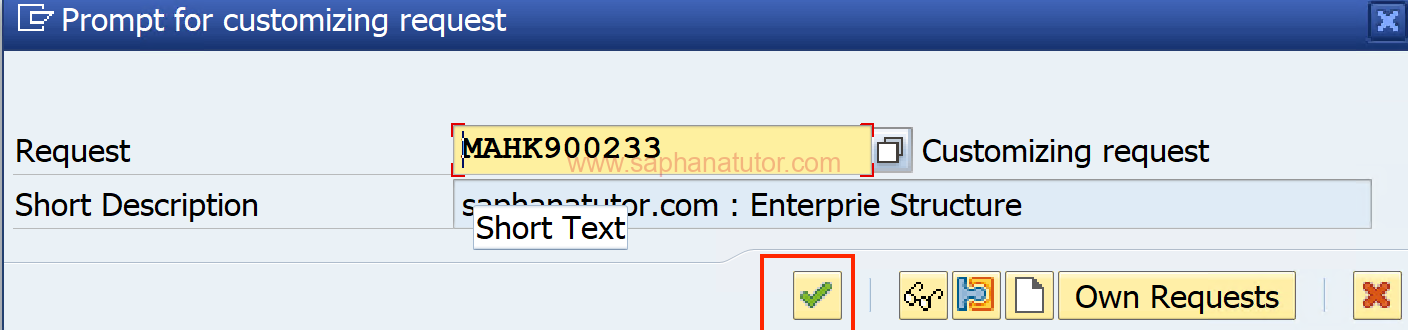
Step 3: Assigning Plant to a Company Code in SAP
To assign a plant to a company code in SAP enterprise structure, follow the SPRO IMG Path for Assignment.
In the SAP Reference IMG, navigate to: Enterprise Structure → Assignment → Logistics-General → Assign plant to company code.
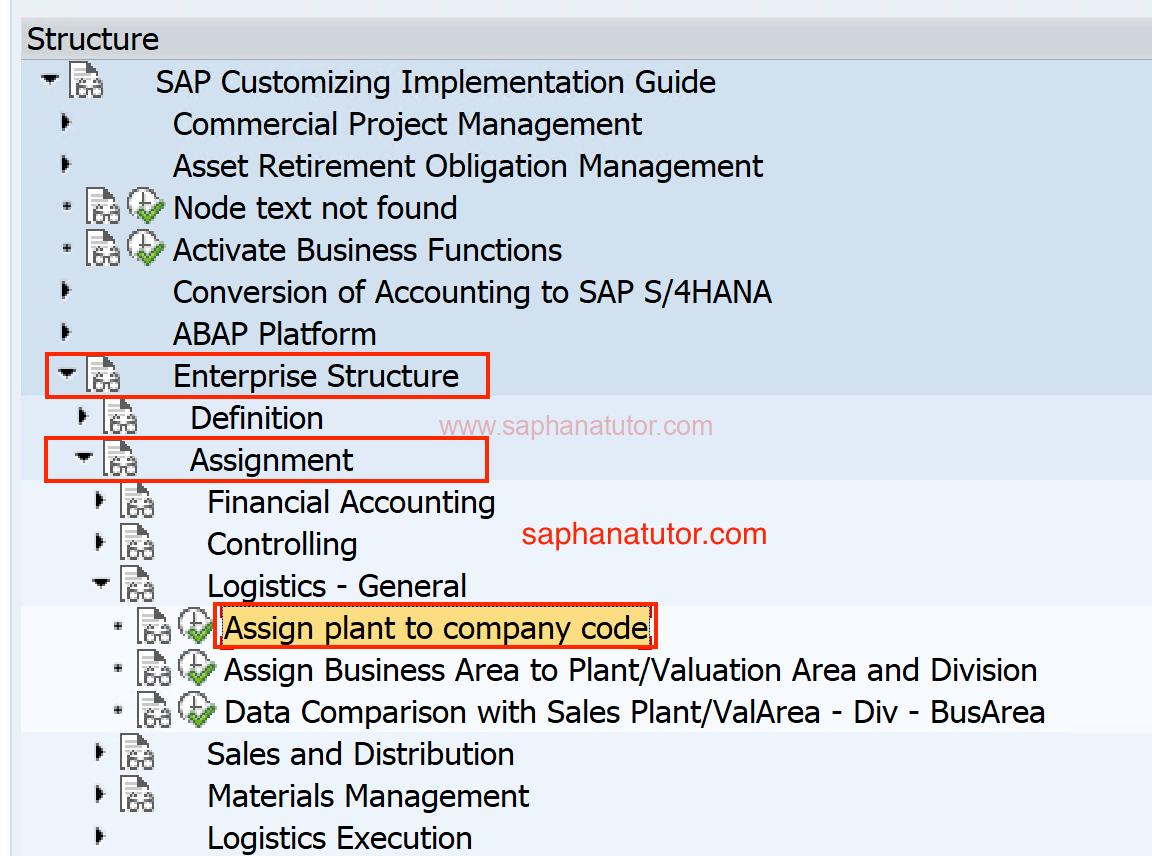
Click on new entries to add your Company code to the plant. Here our company code is ZSAH and Plant is ZS.
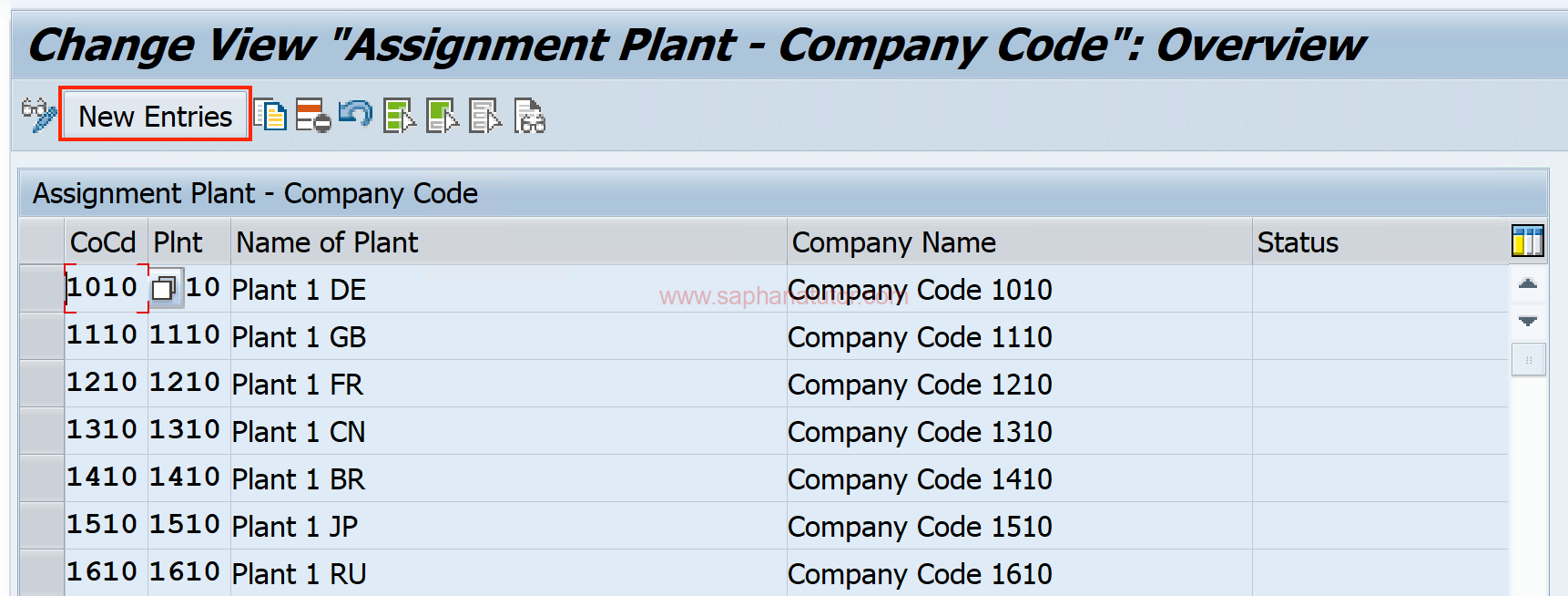
- Assign Plant: Here, you will see a list of plants. Find your newly created plant.
- Company Code: Assign your plant to an existing company code. This links your plant to the company code, which is essential for financial transactions.
- Save: Save your changes and assign them to a Customizing Request.
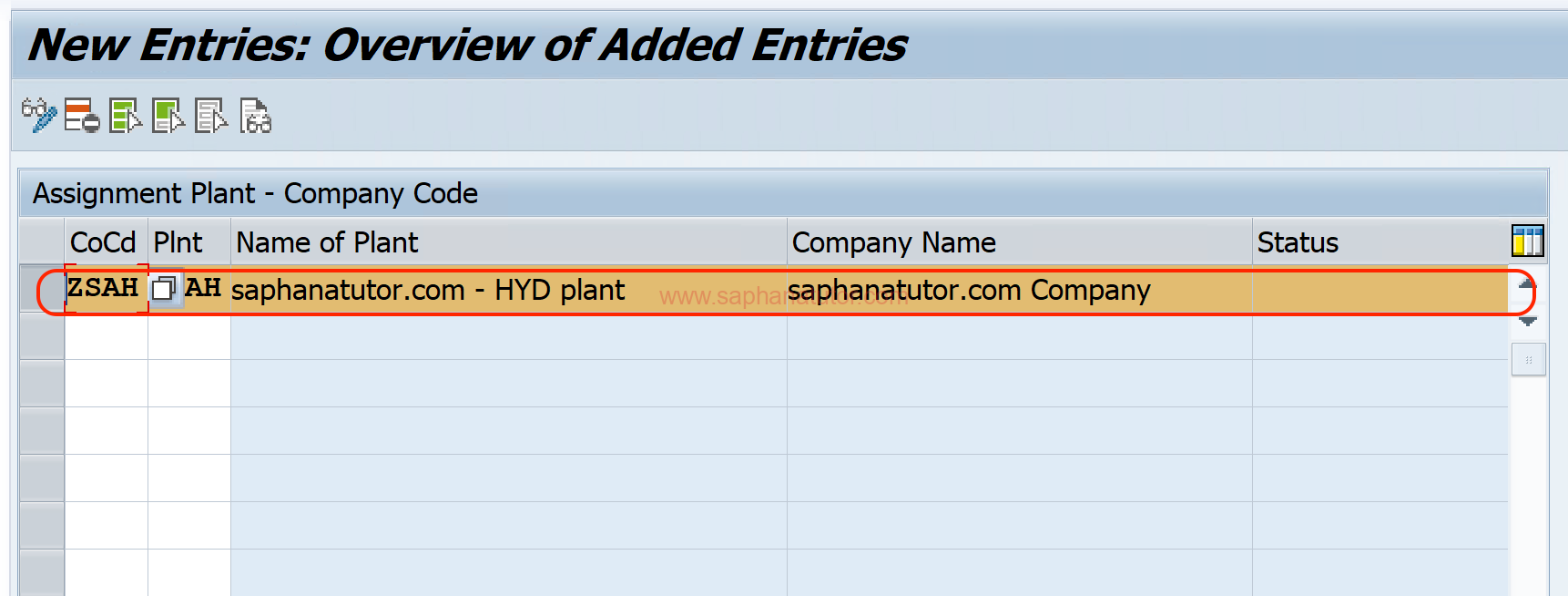
Save all the settings.
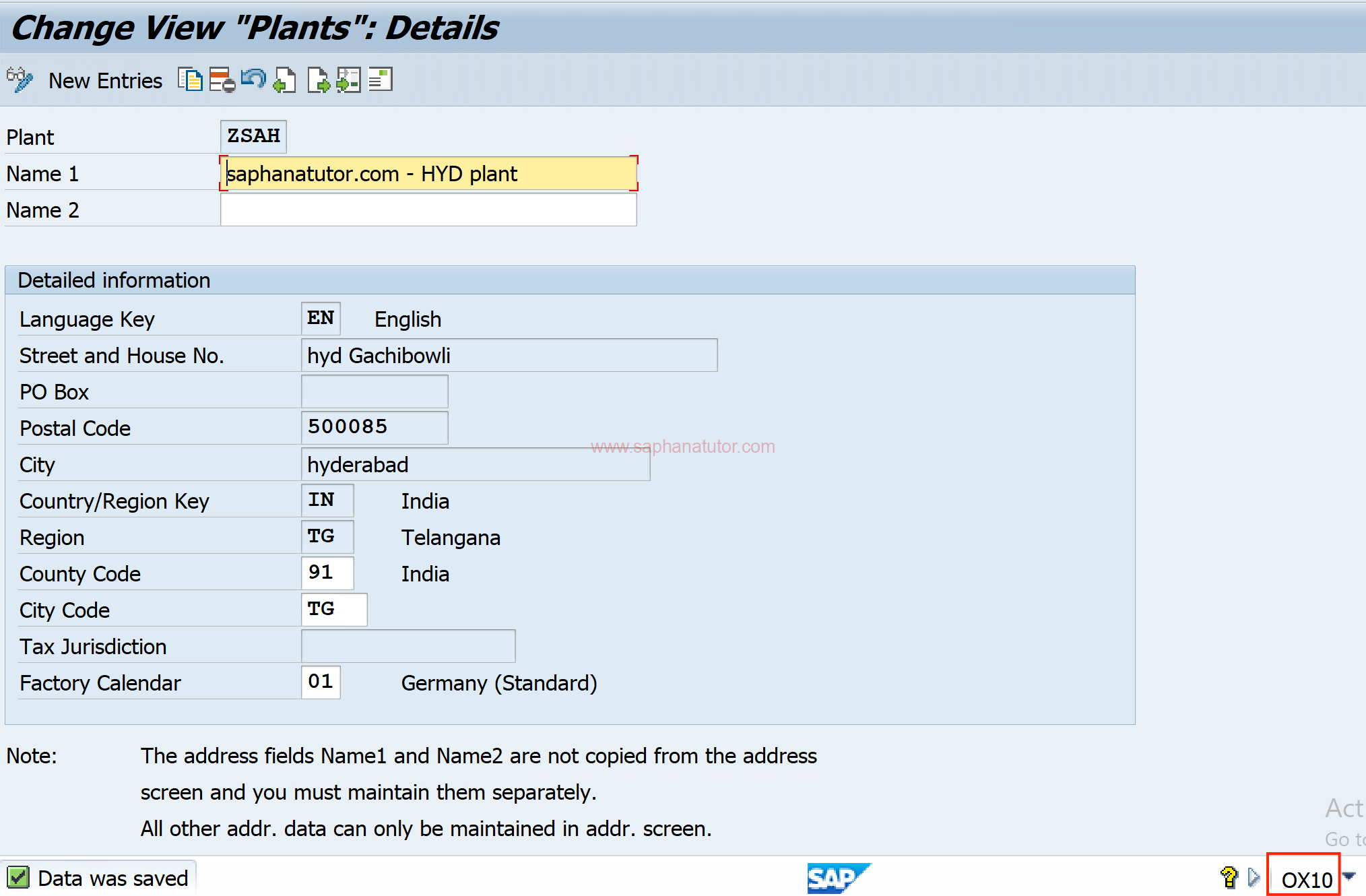
Conclusion
Once these steps are completed, your plant is successfully defined and integrated into your SAP enterprise structure. This setup is crucial for material management, production planning, and other logistics-related processes in SAP. Remember, the plant is a central element in the SAP logistics chain, and its proper configuration is key to efficient operations.
