In this SAP SD Tutorial, you will learn how assign sales documents and delivery documents in SAP using navigation menu path and transaction code OVAK & OVAD.
Purpose of Configuration
After defining credit groups in SAP, you need to assign sales documents and delivery documents to a particular credit groups for checking the customer credit limits.
How to Assign Sales Documents and Delivery documents in SAP?
The link between sales document type and credit group is established through through the assignment of sales document to credit group, link between delivery documents and credit group is established through assigning delivery documents to credit groups in SAP.
Navigation
| SAP R/3 Role Menu | Assign sales documents & Delivery documents |
| Transaction Code | OVAK, OVAD |
| SAP IMG Path | SPRO => IMG => Sales and distribution => Basic functions => Credit management and risk management => Credit management =>Assign sales documents and delivery documents => Credit limit check for order types/delivery types. |
Step 1 : – Execute Tcode “SPRO” from SAP easy access screen.
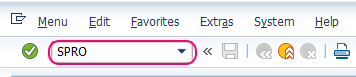
Step 2 : – Choose display SAP reference IMG (F5).
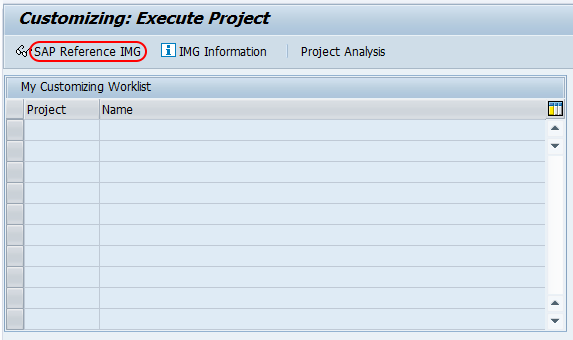
Step 3 : – From display IMG screen, follow the navigation menu path and choose img activity SD -Basic functions -credit management and “Assign sales documents and delivery documents.
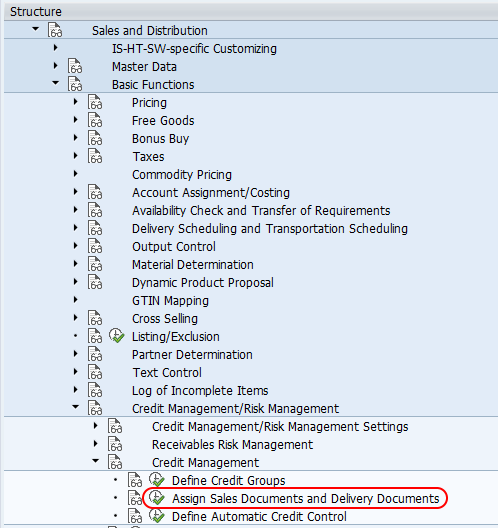
Step 4 : – A choose activity dialog box appears with the activities
- Credit limit check for order types
- Credit limit check for delivery types.
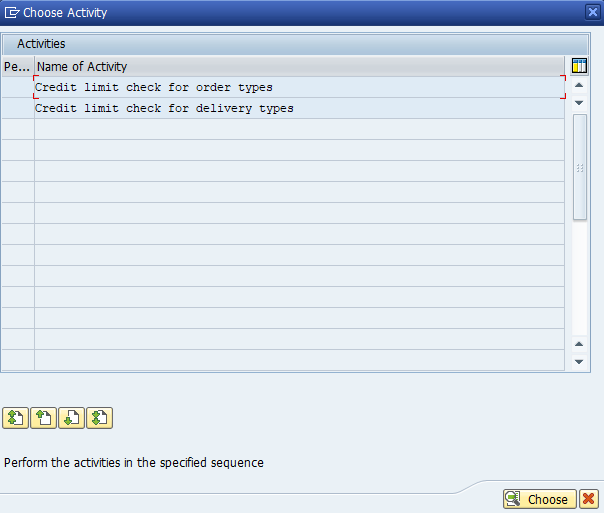
Assign Sales Documents
Step 5: – Double click on credit limit check for order types for assigning a credit group to the sales document type which is sales order type.
On change view sales document types – credit limit check overview screen, select the required sales document types and assign credit group key T1.
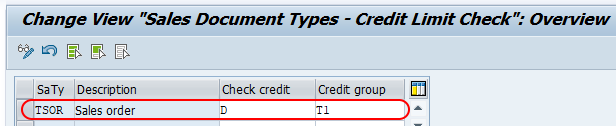
Click on save button to save the details.
Assign Delivery Documents
Press F3 or click on back option, from choose activity screen, double click on credit limit check for delivery types.
Select the required delivery type and assign the corresponding credit groups respectively to block the delivery and goods issue.
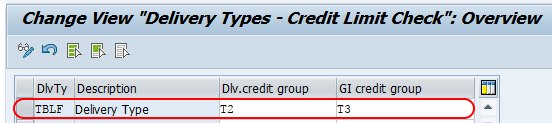
After assigning document types for credit limit check, click on save button and save the configured assignment details in SAP Systems.
