How to assign sales group to sales office in SAP
The following SAP Sd tutorials guides you how to assign sales group to sales office in SAP step by step. In our previous training tutorial we have learned how to assign a sales office to a sales area in SAP.
The link between sales group and sales office in SAP is established through this assignment configuration in SAP systems.
Assignment configuration steps
You can assign sales group to sales office by using the following navigation method.
- Transaction code: – SPRO
- Menu path: – SPRO > SAP Customizing implementation Guide > Enterprise Structure > Assignment > Sales & Distribution > Assign sales group to sales office.
Step 1) Enter T-code SPRO in the sap commend field and press enter to continue.

Step 2) On customizing execute project screen, choose sap reference IMG for further configuration process.
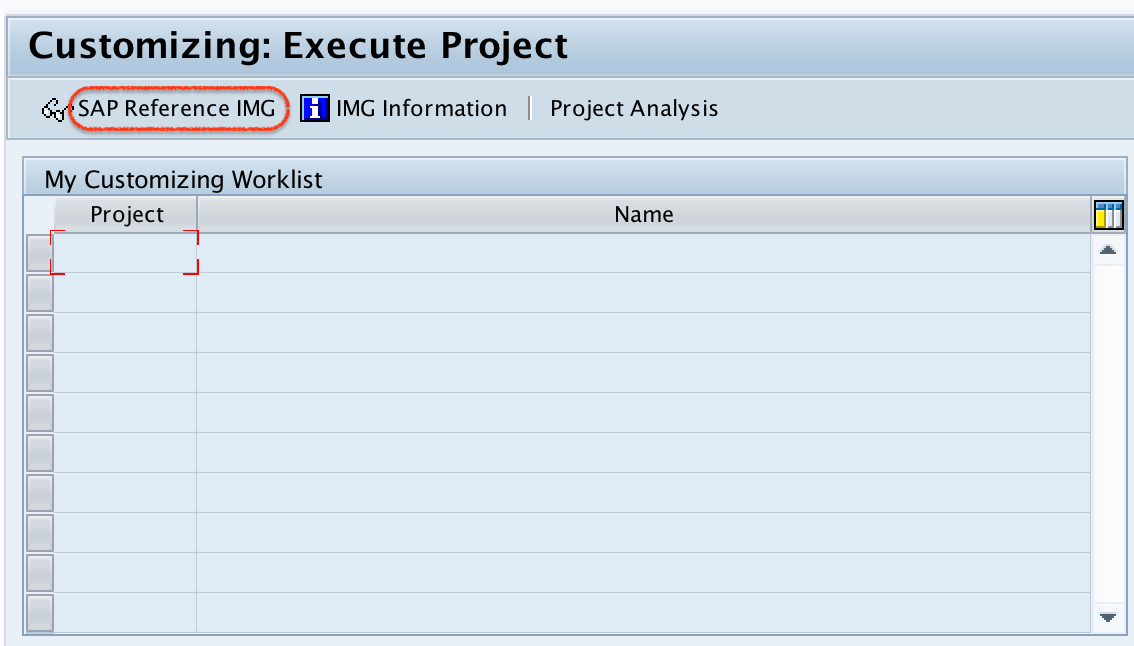
Step 3) On display IMG, navigate the menu path click on assign sales group to sales office.
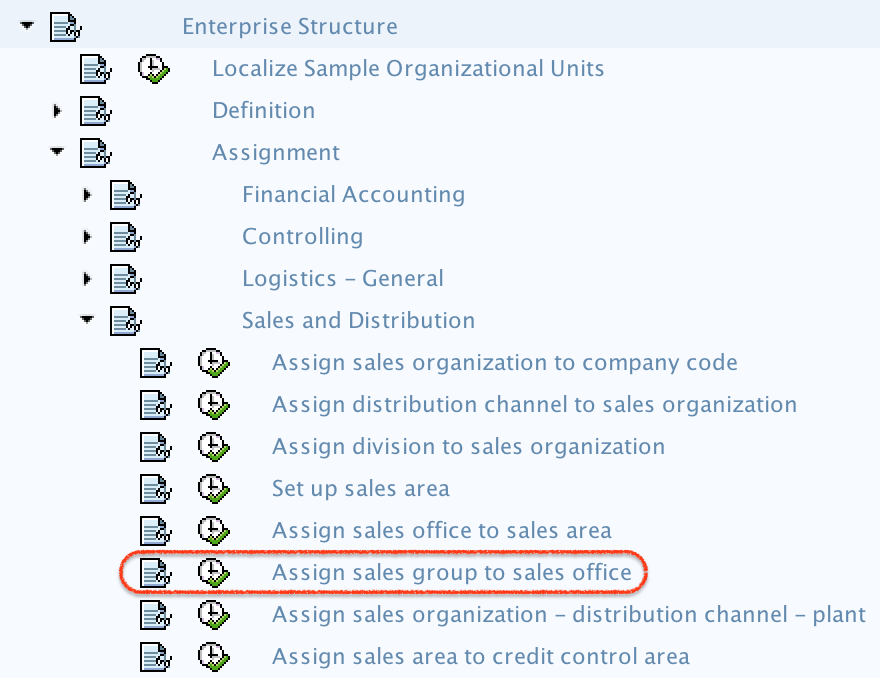
Step 4) On change view assignment sales office — sales group overview screen, click on new entries button for assignment configuration screen.

Step 5) On new entries screen, update the following details.
- SOff: – Update the sales office for assignment to sales group.
- SGrp: – Update the sales group to which sales office it to be assigned.
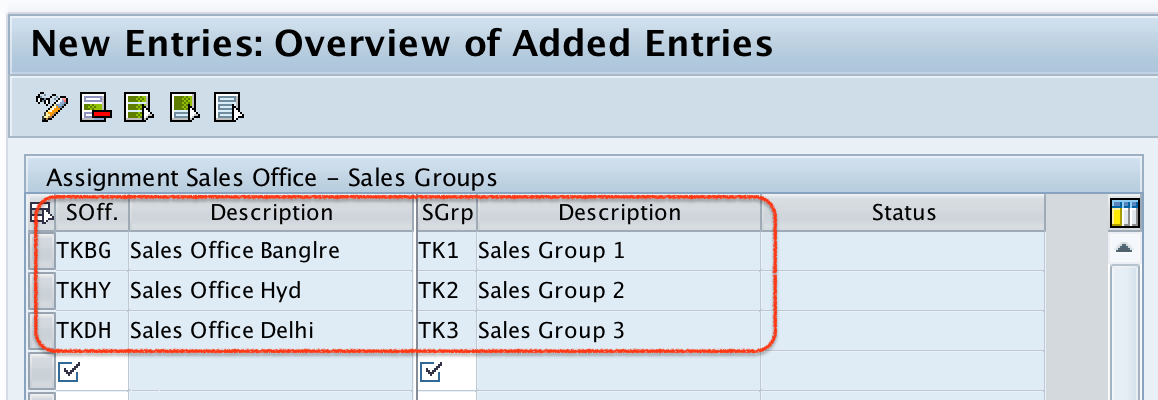
Step 6) After maintaining the required details of sales office – sales group assignment, click on save button and save the configured details.

Choose customizing request and press enter to save the data.
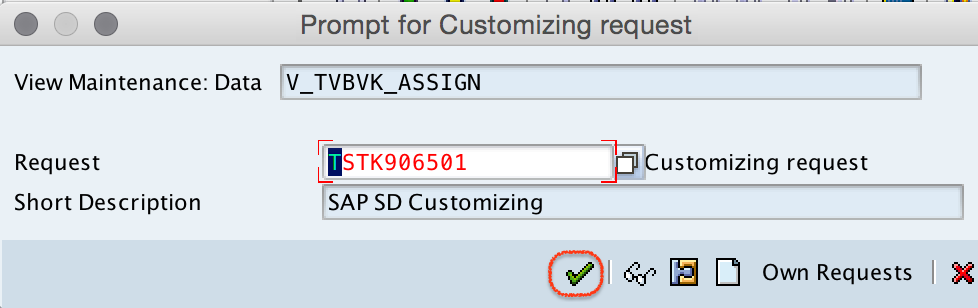
Successfully we have assigned sales office to sales group in SAP systems.
