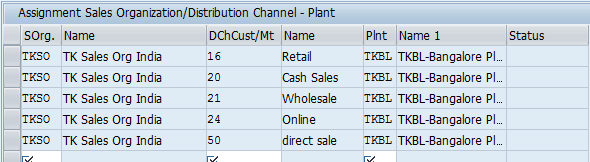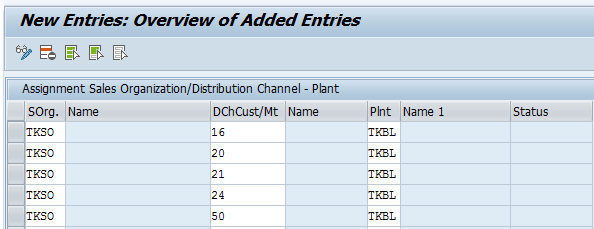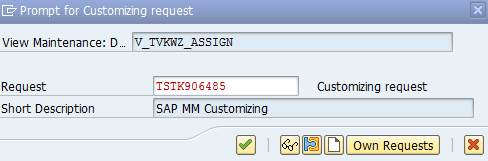How to Assign Sales organization, Distribution Channel, Plant in SAP
In this SAP SD tutorials you will learn how to assign sales organization, distribution channel and plant together in SAP. In previous training we have learn how to assign a sales group to a sales office in SAP.
The link between sales organization and distribution channel in SAP is established through this assignment configuration.
Assignment configuration steps
You can assign sales organization, distribution channel and plant by using the following navigation method.
- Transaction code: – SPRO
- Menu path: – SPRO > SAP Customizing implementation Guide > Enterprise Structure > Assignment > Sales & Distribution > Assign sales organization – distribution channel – plant.
Step 1) Enter T-code SPRO in command field as shown below and enter.

Step 2) In next screen execute project, click on SAP Reference IMG.
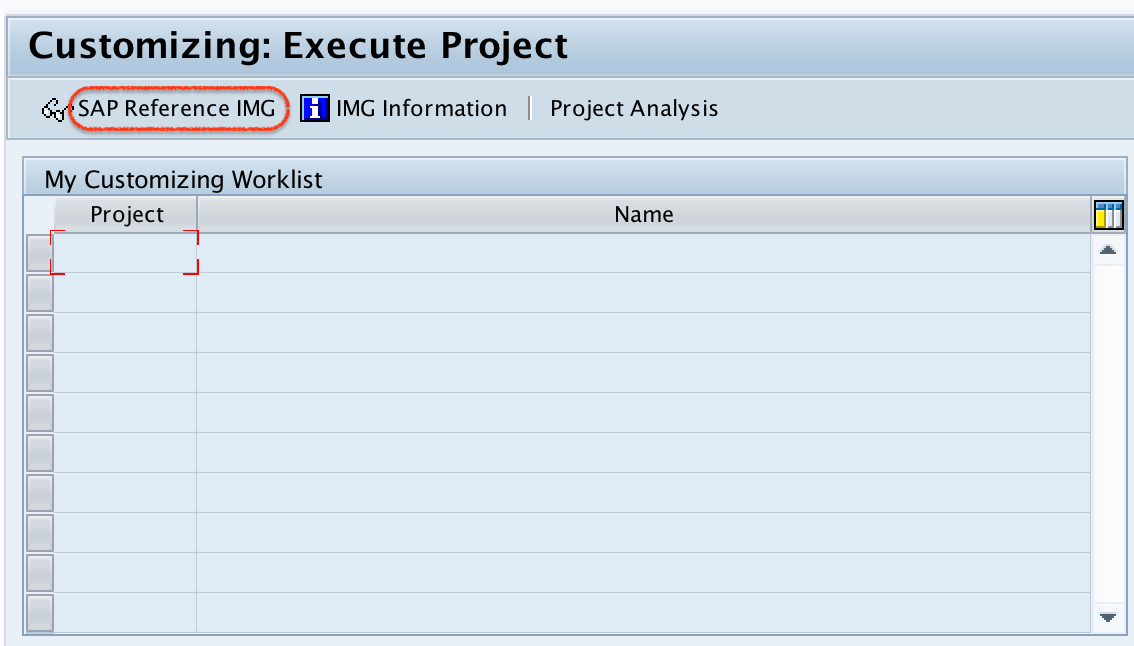
Step 3) On display IMG screen, navigate the menu path and choose assign sales organization – distribution channel – plant.
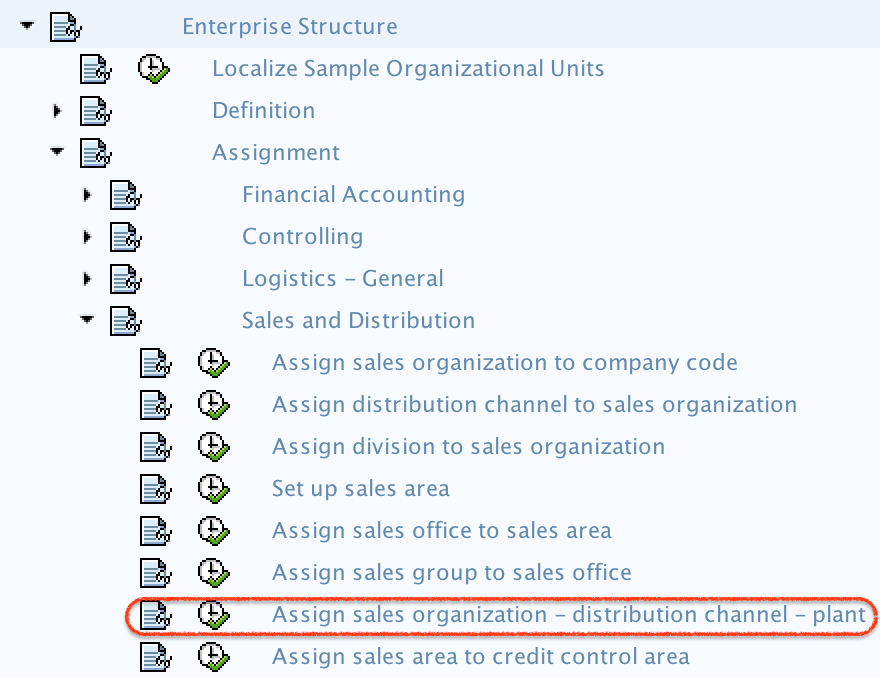
Step 4) On change view assignment sales organization/distribution channel – plant overview screen, click on new entries button for further assignment configuration screen.

Step 5) On new entries assignment screen, update the following details.
- SOrg: – Update the sales organization key for assignment.
- DChcust/Mt: – Update the distribution channel key for assignment
- Plnt: – Update the plant key for assignment.
Step 6) After maintaining all the required details for assignment of sales organization – distribution channel – plant, click on save button.
Step 7) Now you are prompted for customizing request number, choose request and press enter to save the data.
Successfully we have assigned sales organization, distribution channel and plant each other.