Assigning a Sales Organization to a Company Code in SAP is essential for integrating sales operations with financial accounting. This assignment ensures that all sales transactions are accurately recorded under the appropriate legal entity, facilitating precise financial reporting and compliance.
In this SAP SD tutorials, you will learn how to assign sales organization to company code in SAP. In our previous training we have learned how to define shipping points in SAP.
The link between sales organization and company code in SAP is established through the assignment of sales organization to company code.
Step-by-Step Process: Assigning Sales Organization to Company Code in SAP
Navigation Path
Use the following methods to access the assignment configuration:
- Transaction Code:
SPRO - Menu Path:
SPRO > SAP Customizing Implementation Guide > Enterprise Structure > Assignment > Sales & Distribution > Assign Sales Organization to Company Code
Step 1: Enter Transaction Code SPRO
- Log in to your SAP system.
- In the Command Field, type
SPROand press Enter. Image Description:- This image shows the SAP command field where the user types
SPROto open the SAP Customization menu. - The field is highlighted for clarity.

- This image shows the SAP command field where the user types
Step 2: Open SAP Reference IMG
- On the Customizing Execute Project screen, click on SAP Reference IMG. Image Description:
- The image highlights the “SAP Reference IMG” button in the customization menu.
- This button directs users to the main configuration guide.
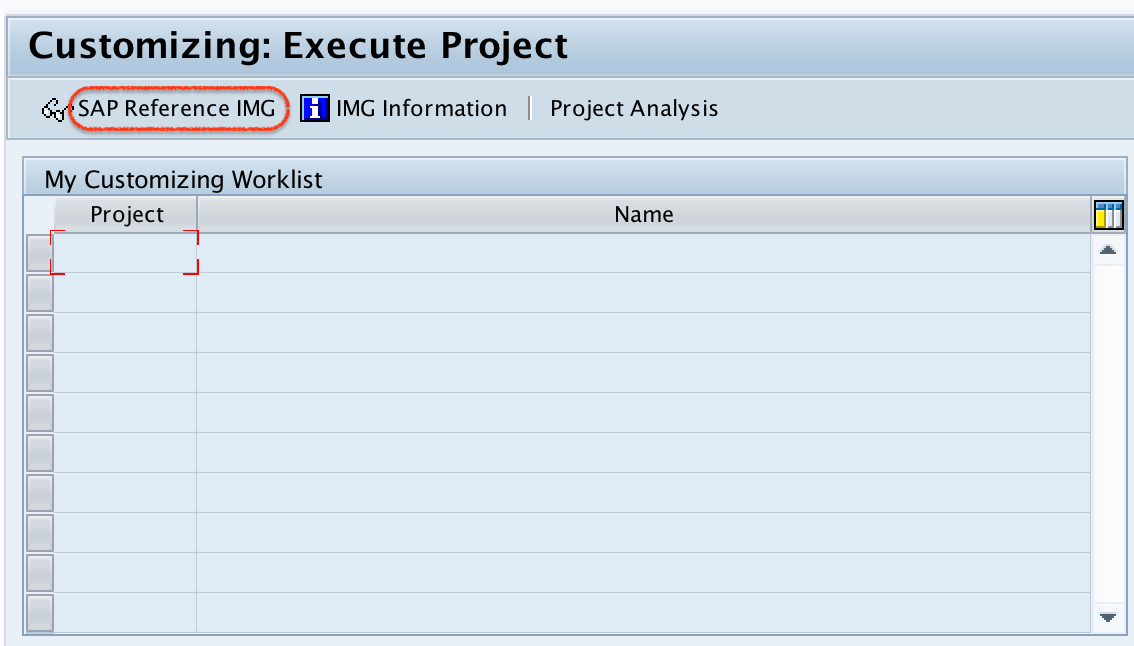
Step 3: Navigate to the Assignment Option
- In the SAP Reference IMG, follow the path:
Enterprise Structure > Assignment > Sales & Distribution > Assign Sales Organization to Company Code - Double-click on “Assign Sales Organization to Company Code”. Image Description:
- The navigation path in the SAP IMG is clearly shown, with the option “Assign Sales Organization to Company Code” highlighted.
- The image helps users locate the correct option quickly.
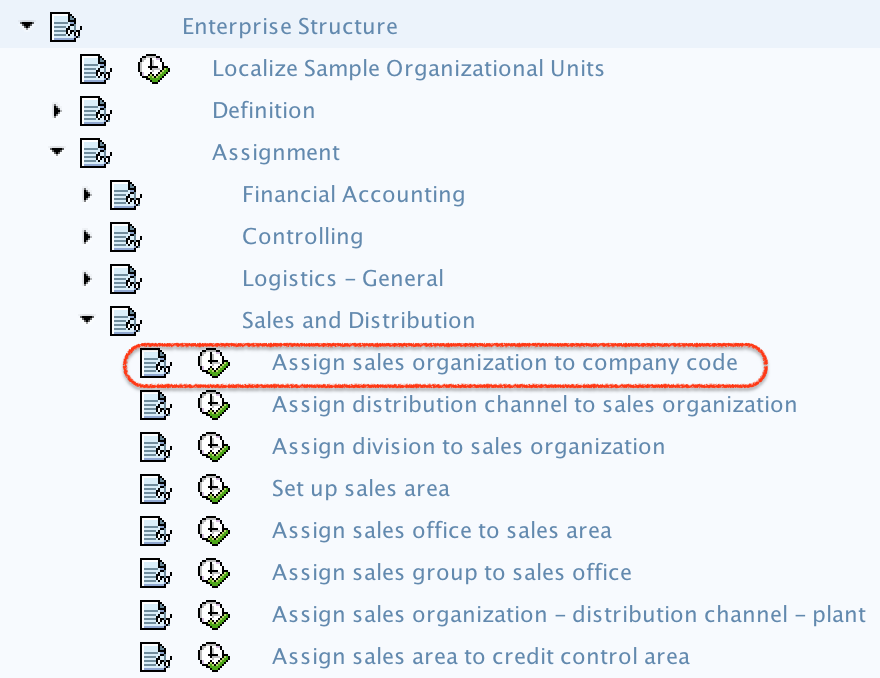
Step 4: Assign Sales Organization
- On the Change View: Assignment Sales Organization – Company Code screen:
- Click on the Position button.
- Enter the Sales Organization Key you wish to assign.
- This image shows the screen where the user can assign a Sales Organization to a Company Code.
- The “Position” button is highlighted, guiding the user to focus on this key step.
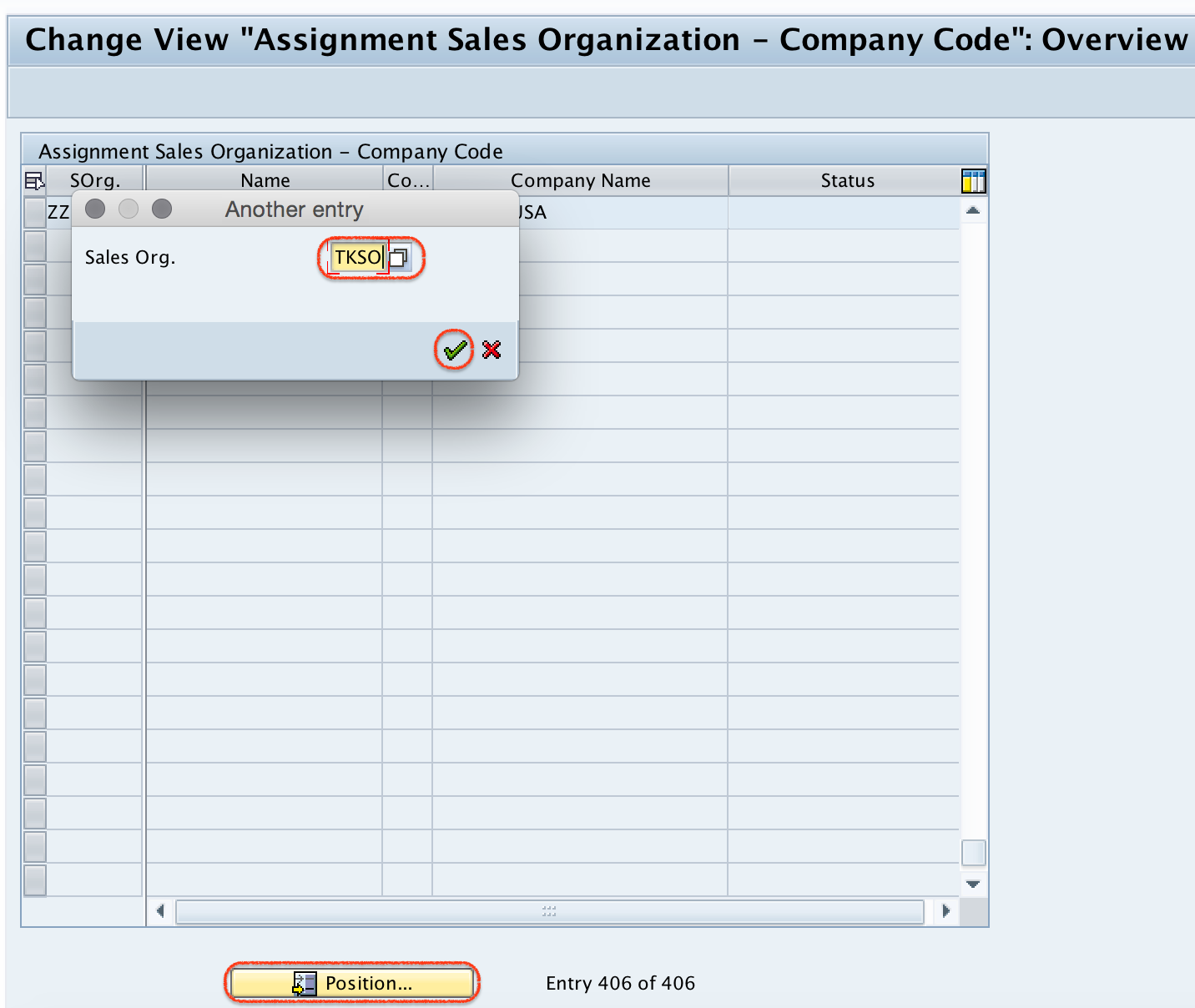
Step 5: Enter the Company Code
- In the CoCd (Company Code) field, type the Company Code (e.g.,
TK01) and press Enter. Image Description:- The image focuses on the field where the Company Code is entered.
- The example Company Code “TK01” is visible for demonstration.

Step 6: Save the Assignment
- Click the Save button to finalize the assignment. Image Description:
- The save button is highlighted, prompting the user to save their configuration changes.
- This step ensures that the new settings are stored in the system.

- SAP will prompt you to select a Customizing Request.
- Choose the appropriate request and confirm.
