In this tutorial, we will guide you through the step-by-step process of assigning schedule line categories in the SAP Sales and Distribution (SD) module using Transaction Code VOV5. Assigning schedule line categories ensures that items in sales documents are processed correctly based on Material Requirement Planning (MRP) and delivery requirements.
What Are Schedule Line Categories in SAP?
Schedule Line Categories define how delivery dates and quantities are managed for items in a sales document. They ensure seamless integration between sales and inventory processes by managing:
- Delivery relevance.
- Inventory checks.
- Material Requirement Planning (MRP).
The system automatically determines the schedule line category for each item in a sales document based on the item category and MRP type specified in the Material Master.
Navigation Path
To assign schedule line categories, follow the navigation path or directly use the T-code:
| Component | Details |
|---|---|
| SAP Role | Assign Schedule Line Categories |
| Transaction Code | VOV5 |
| SAP IMG Path | SPRO > SAP Reference IMG > Sales and Distribution > Sales Documents > Schedule Lines > Assign Schedule Line Categories |
Step-by-Step Process for Assigning Schedule Line Categories
Step 1: Access Transaction Code VOV5
- Log in to the SAP system.
- In the Command Field, enter the transaction code VOV5 and press Enter. Image Description:
- This image shows the SAP command field with the T-code
VOV5entered, highlighting where users need to start.
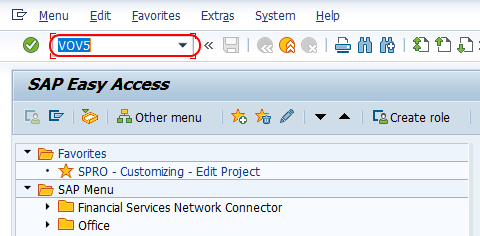
- This image shows the SAP command field with the T-code
Step 2: Open the “Assign Schedule Line Categories” Overview
- On the Change View “Assign Schedule Line Categories” overview screen:
- The system displays a list of existing entries, showing item categories and their assigned schedule line categories.
- Click on the New Entries button to assign a new schedule line category.
- The image highlights the “New Entries” button on the overview screen, enabling users to add new assignments.

Step 3: Enter the Assignment Details
On the New Entries: Assign Schedule Line Categories screen, update the following fields:
- Item Category: Enter the item category key you want to assign a schedule line category to (e.g., ZSTD).
- MRP Type: Enter the material requirement planning type (e.g., ND for “No Material Requirement Planning”).
- Proposed Schedule Line Category: Specify the default proposed schedule line category (e.g., AT).
- Manual Schedule Line Category: Optionally, enter a manual schedule line category to replace the proposed one if needed.
- This image shows the “New Entries” screen where item categories, MRP types, and schedule line categories are configured.
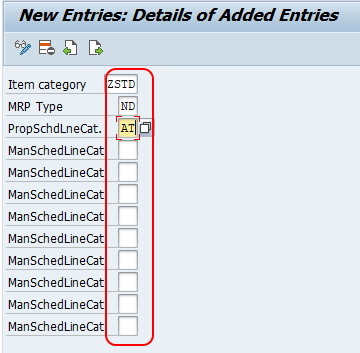
Step 4: Save the Configuration
- After entering all the required details, click on the Save button.
- The system will prompt you for a Customizing Request. Enter the appropriate request details and save the assignment. What to Expect:
- The newly assigned schedule line categories will now appear in the overview screen.
Example: Assigning Schedule Line Categories
Consider the following example:
| Field | Example Value |
|---|---|
| Item Category | ZSTD (Custom Standard Item Category) |
| MRP Type | ND (No Material Requirement Planning) |
| Proposed Schedule Line Cat. | AT (Standard Schedule Line for Inquiries) |
| Manual Schedule Line Cat. | Leave blank unless specific manual control is required |
Key Notes on Assigning Schedule Line Categories
- MRP Type: The MRP type in the Material Master controls whether material planning is active or not.
- ND (No MRP): No planning occurs for the item.
- PD (MRP): Full planning is activated.
- Proposed Schedule Line Category: This is automatically assigned when creating a sales order.
- Manual Schedule Line Category: This allows users to override the default assignment in certain scenarios.
Conclusion
Assigning schedule line categories in SAP SD using T-code VOV5 ensures accurate integration between sales and inventory processes. This configuration is vital for managing delivery dates, inventory, and material planning seamlessly.
With proper assignment, businesses can streamline their sales workflows and ensure smooth order fulfillment. Explore more SAP SD tutorials to enhance your understanding and optimize your sales processes.
