Condition tables in SAP Sales and Distribution (SD) are vital for customizing pricing strategies, allowing businesses to define the criteria under which prices, discounts, or surcharges are applied. This tutorial provides a concise guide to creating and managing condition tables using the Transaction Code V/03, ensuring seamless integration of pricing processes.
What are Condition Tables?
A condition table in SAP SD is a repository where fields relevant for pricing are combined. These tables allow businesses to define conditions like prices, discounts, and surcharges based on specific attributes such as customer, material, or sales area.
Key Features:
- Enables customization of pricing processes.
- Allows for integration with access sequences and pricing procedures.
- Provides flexibility to meet diverse business needs.
Step-by-Step Guide to Define Condition Tables
Step 1: Access the Condition Table Creation Interface
- Navigate to:
SPRO → Sales and Distribution → Basic Functions → Pricing Control → Defining Condition Tables - Alternatively, use Transaction Code V/03 to directly create a new condition table.
Pro Tip:
To avoid conflicts, assign custom table numbers starting from 505, as SAP reserves numbers up to 500 for standard condition tables.
Example:
- To view a standard table, use Transaction Code V/04 and enter table number 004.
Illustration: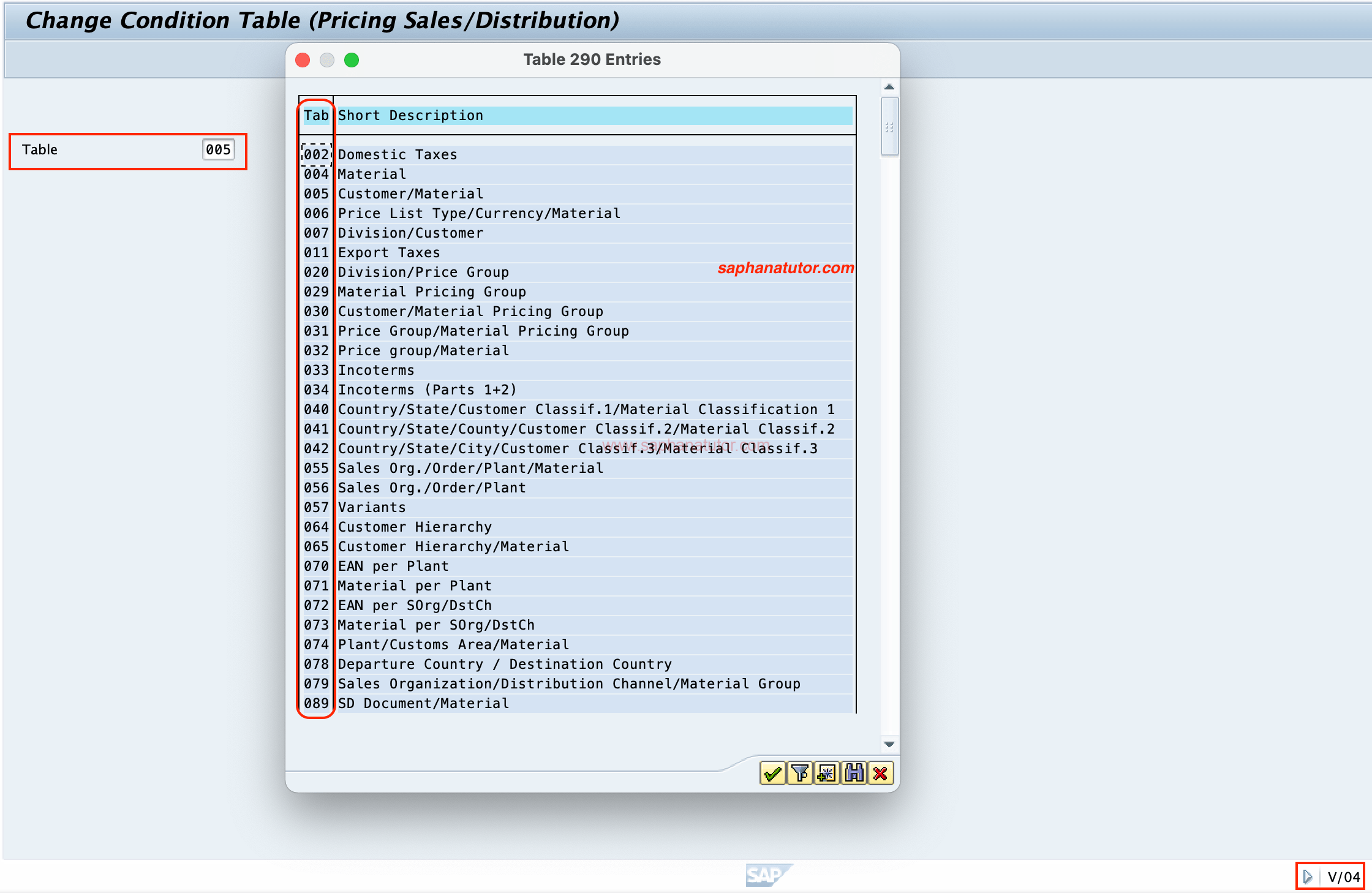
Step 2: Utilize the Field Catalogue
The Field Catalogue provides a list of permissible fields for creating condition tables. Here’s how to use it:
- Navigate to the field catalogue.
- Select required fields (e.g., customer/material, price list/material).
- Double-click on the fields to move them to the Selected Fields section.
Tip:
Ensure that fields are relevant to your pricing strategy to optimize the condition table’s efficiency.
Step 3: Generate the Condition Table
- Once the fields are selected, click the Generate button to create the table.
- Choose a saving option:
- Local Object: Suitable for test or temporary configurations.
- Package: Required for configurations that need to be transported between servers.
Local Object vs. Package
| Aspect | Local Object | Package |
|---|---|---|
| Transport Request Number | Not generated. | Generated by the system. |
| Server Transfer | Cannot transfer between servers. | Allows cross-server transfer. |
| Usage | For temporary or testing configurations. | For permanent configurations. |
| Client Dependency | Confined to the local client. | Cross-client (client-independent). |
| Consultation | Not required. | Requires Basis consultation for setup. |
Step 4: Save and Transport Condition Table
- If saving in a Package, a transport request will be created automatically.
- For Local Objects, changes remain confined to the local client and cannot be transported.
Key Notes on Condition Tables
- Field Catalogue Importance:
- Fields selected from the catalogue define the parameters of the pricing strategy.
- Standard Tables:
- SAP provides predefined tables for common pricing needs. Use custom tables only when necessary.
- Testing:
- Always test newly created tables in a sandbox environment to ensure functionality.
Conclusion
Defining condition tables in SAP SD is a critical step in configuring pricing processes. By selecting the right fields, choosing the appropriate saving method, and testing thoroughly, SAP professionals can tailor pricing strategies to meet specific business requirements. Mastering this process ensures efficient and error-free pricing operations in SAP SD.
For more SAP tutorials, explore SAP SD Pricing.
