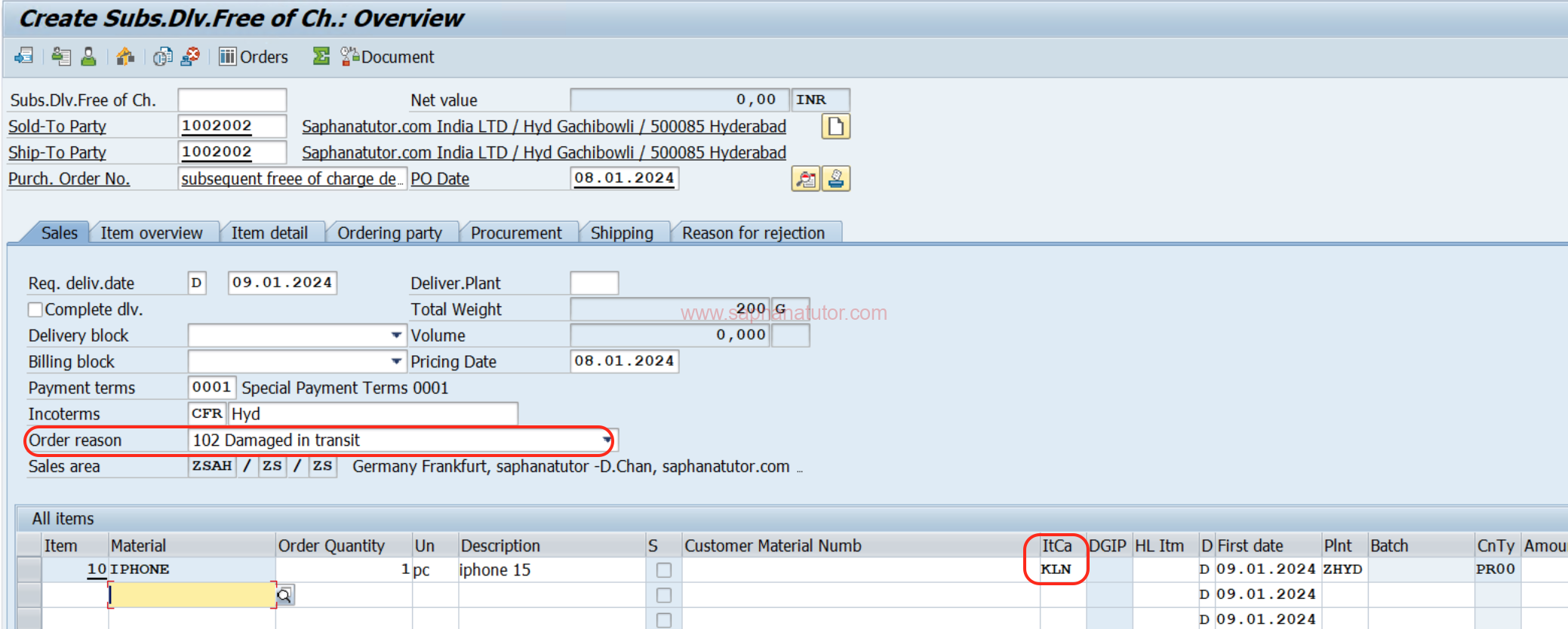In SAP Sales and Distribution (SD), managing customer returns effectively is a key driver of customer satisfaction and operational efficiency. Subsequent Delivery Free of Charge is a crucial process within this system, particularly when addressing the replacement of goods. This comprehensive guide explores the nuances of this process, ensuring that your business maintains its reputation for excellence.
Implementing the Subsequent Delivery Free of Charge process shows a commitment to customer service by resolving issues quickly and effectively. It can also streamline operations and reduce the administrative burden associated with returns.
What is Subsequent Delivery Free of Charge in SAP SD?
Subsequent Delivery Free of Charge is an SAP SD process that businesses use when customers return goods due to dissatisfaction, damage, or poor quality. Instead of a traditional return that might involve refunds or credit memos, this process allows you to replace the returned items without additional charges to the customer, thus fostering goodwill and trust.
| Configuration | Specification |
|---|---|
| Document Type | SDF |
| Item Category | KLN |
| Schedule Line Category | CP |
| Delivery Type | LF |
How to create Subsequent Delivery Free of Charge in SAP SD?
-
Step1: Create a Sales Order and save the order number.
![]()
Create Delivery and Billing.
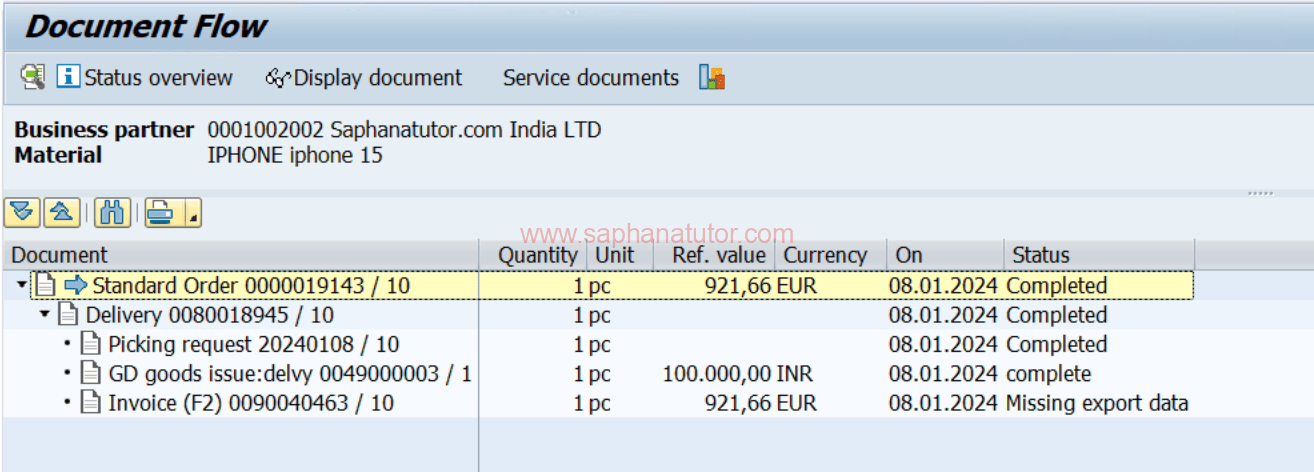
Step 2: Initiating the Subsequent Delivery Order
- Launch the process by entering the transaction code VA01 in the SAP command field.
- Input the Order Type as “SDF” for Subsequent Delivery Free of Charge.
- Fill in the Sales Area data, which includes details such as sales organization, distribution channel, and division in the Organizational Data section.
- Click on the Create with Reference button to reference the original sales order.
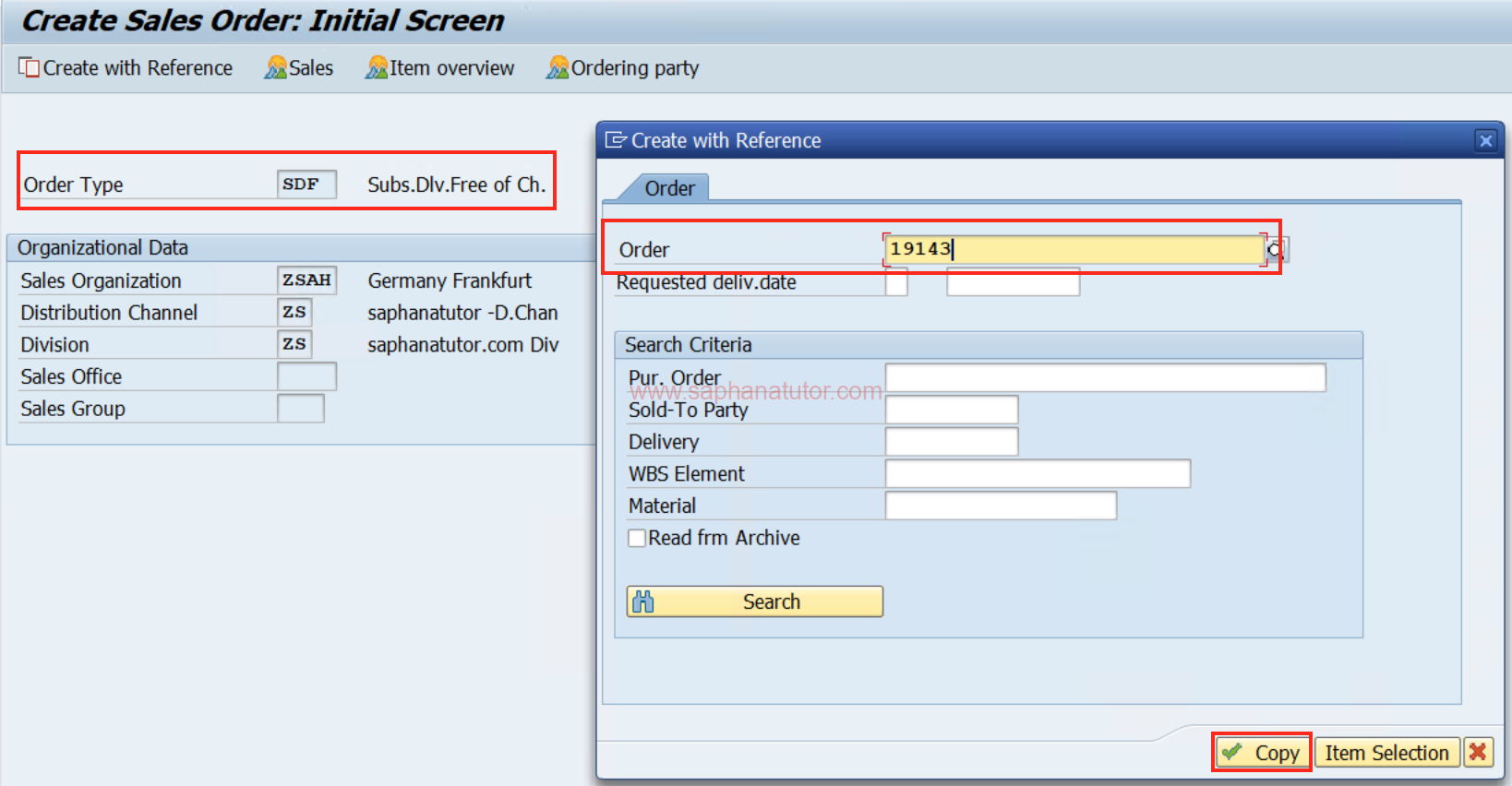
Step 2: Referencing the Original Sales Order
- Enter the original Sales Order number that the subsequent delivery will reference.
- Click on the Copy button to carry over the details from the original order to the new Subsequent Delivery order.
Step 3: Specifying Order Details
- Specify the Order Reason to indicate the rationale for the Subsequent Delivery, such as a replacement for returned goods.
- Enter the Order Quantity for the items that you are delivering free of charge. This quantity should match the customer’s request for the replacement goods